How to Merge Email Accounts in Gmail, Outlook, and Other Services
If you’re juggling multiple email accounts and are tired of switching between inboxes, it may be time to merge email accounts. Whether you're using Gmail, Google Workspace, Outlook, or a mix of services, combining your email accounts can improve your workflow.
In this article, we’ll explain how to:
-
Merge emails from multiple accounts into one inbox
-
Use VaultMe to consolidate Gmail, Google Workspace, or Outlook emails automatically
-
Combine accounts manually if you prefer a DIY approach
-
Keep your messages organized after consolidation
Can you merge email accounts?
Email service providers like Gmail, Outlook, Yahoo, or AOL do not typically offer the functionality to combine email accounts into one inbox.
Fortunately, there is a workaround: you can copy the emails from your various email accounts into one you intend to use moving forward. Then, you can delete the unwanted email addresses.
While email forwarding is sometimes mentioned as a method for combining email accounts, it does not merge the mail that already exists. Besides, if you delete the account that forwards mail, the forwarding rules will no longer work.
There are two ways of combining emails from secondary email accounts with the primary account: automatic and manual.
We'll cover both methods in this article, and we'll start with the automatic option as it's more efficient.
Option 1: How to merge two email accounts automatically
If you want to avoid any manual work and get quick, accurate results, consider using VaultMe as your email migration tool.
VaultMe is a secure application for copying emails between online accounts. It supports hundreds of email service providers, including Gmail, Yahoo Mail, and Outlook.com, and does not require additional software installation.

Here's why we recommend VaultMe:
-
The app saves the formatting, the read/unread status, dates, and attachments of all email messages.
-
It recreates the folder structure of the old account in the new account.
-
It doesn't remove messages from the old account.
-
It works in a browser so that you can close it and even power off your device once the migration starts.
-
You can set up a migration using your computer or any mobile device that has a browser.
-
The setup process only takes a couple of minutes and is easy to follow.
VaultMe is a paid service, but according to user reviews, it pays off to get the job done quickly and accurately.
If you are looking for an email migration tool for your project as an admin, we encourage you to explore your options using our guide: How to Choose an Email Migration Tool.
Option 2. How to merge email accounts manually
This method has important limitations that can affect the accuracy of results. Please consider them carefully before you start and proceed at your own risk.
Here's what you should know before you attempt to consolidate your email accounts manually:
-
You will need to install an email application (such as Thunderbird or Outlook) on your computer to be able to copy emails between the accounts.
-
You'll have to ensure that you have enough free storage space on your hard drive for a temporary copy of the emails that you want to copy.
-
Depending on the size of your email account, exporting messages from the secondary account and importing them into the primary account may take several days or even weeks.
-
Manual transfer can result in data loss and disorganization of the copied content. The accuracy of the results may also be negatively affected by disruptions in power supply and internet connection.
-
The copying process may slow down the work of your computer significantly and increase its power consumption. The computer must stay powered for as long as the migration is running.
To combine emails from two accounts using an email app:
-
Connect your secondary account to the app. This is the account from which you want to copy messages. You may need to know the server hostname and port settings of your account to connect it.
-
Export your emails. To do that, go to the Import/Export menu and download your email archive as an .pst file. (The screenshot below has been taken in Outlook. The Import/Export menu in other email apps may differ.)
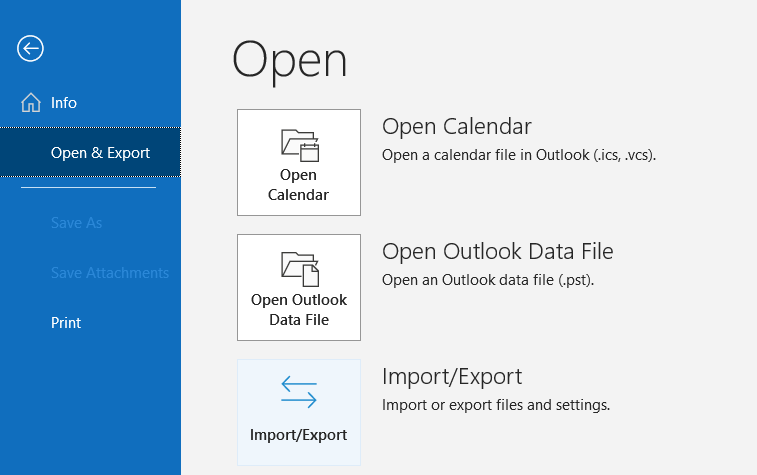
How to copy emails to another account manually
Step 2: Export your email -
Connect your primary Gmail account to the desktop app. This is the account to which you want to copy your emails.
-
Select your primary account and import the downloaded emails. To do that, go to the Import/Export menu and select the downloaded file.
-
Repeat with each secondary account if you need to combine multiple email accounts.
After you've consolidated email
After you've finished copying your emails from the secondary accounts into the primary one, there are several steps that you can take:
-
Set email forwarding in the old accounts. If you are not planning to delete the accounts that you don't use often, you can set email forwarding in these accounts to get new emails in your primary account. However, this may not be possible with service providers and accounts. For example, while Gmail allows you to forward emails, Yahoo has disabled this function for free Yahoo accounts.
-
Inform your contacts. Remember to notify your contacts of your primary email address. You can do this by setting a vacation reply in your old accounts so that when someone contacts you, they'll know you are now using a different email address.
-
Update online accounts. If your old email addresses are linked to one or multiple online accounts that you have (such as banks, social media, etc.), update the accounts with your primary email address.
-
Delete the email accounts that you no longer need. Remember that deleting an account will erase all data that is associated with it, including any files, contacts, and calendars. Make sure you've successfully saved all of your valuable content before you proceed.
Frequently asked questions about consolidated email
Is there a way to merge all email accounts?
While email service providers do not typically offer the functionality to merge different email accounts, you can consolidate emails from all your accounts into one primary email account. We recommend using VaultMe, the secure automated tool for email consolidation, but you may consider other tools with varying degrees of precision.

Can you merge two Outlook accounts?
For security reasons, it's not possible to merge or combine Microsoft 365 / Outlook accounts, but you can transfer emails from one account to another and close the account you no longer need. Consider using the advice provided in this article for a smooth transition.
Can you combine Gmail accounts?
Like many other email providers, Gmail does not offer the ability to merge or combine different Gmail accounts. You can, however, consolidate emails from different accounts by manually transferring emails from one account to the other or using an automated tool like VaultMe.
How can I save all my emails from one account to another?
You can manually export and import your emails or use a paid tool like VaultMe to automate the task. After you've copied your emails, you can set up email forwarding in your source account to get copies of all future emails in the destination account. Note, however, that some email service providers, including AOL, no longer offer the functionality to forward emails.
Can you merge email accounts in Outlook?
While the Outlook app can be used to manage multiple accounts simultaneously, it does not automatically merge your accounts. You can move your emails from one account to another by dragging and dropping your folders, but this may result in inaccurate results and data loss. We recommend using a third-party migration tool like VaultMe to merge emails from multiple accounts into one.
What is the best app to consolidate email accounts?
This depends on multiple factors, including the number of accounts you have, their size, and the complexity of folder structure in each. VaultMe is one of the apps you can consider for your project. It is very easy to use, provides accurate results, and generates a detailed report at the end of the migration.
Conclusion
Combining multiple email accounts into one provides several advantages, including centralized communication, enhanced security, and simplified management. While email service providers typically do not offer built-in features for merging accounts, effective methods for combining emails are available.
Automatic tools such as VaultMe are efficient and offer accurate results as they preserve formatting, folder structure, and message details. Even though VaultMe is a paid service, automated migrations pay off according to user reviews.
Manual consolidation using an email client has several critical limitations. However, this method remains viable for those on a tight budget.
Related articles
Want to merge your OneDrive accounts? Our article explains the process: Merge Two or Multiple OneDrive Accounts.
Need to merge two Gmail accounts? Find out what options are available: How to Merge Two or More Gmail Accounts into One: 2 Methods.
Want to combine Google Drive content? Review all available options before you begin: How to Merge Two or Multiple Google Drive Accounts.
Thinking of switching from Outlook to Gmail? Learn how you can do it: How to Transfer Emails from Outlook to Gmail.
Need to switch from Gmail to Outlook? Here's how you can copy your emails: Migrate Gmail to Outlook in Two Ways.
Want to transfer your emails to another email address? Our detailed guide provides instructions: How to Transfer Emails to Another Email Account.