How to Transfer Comcast Email to Gmail
If you are planning to switch from a Comcast email address to Gmail, you may need to move your Comcast emails to your Gmail account to avoid losing years of email conversations. The task may seem daunting, but luckily, there is an easy way to transfer your emails.
This article explains the two ways to transfer Comcast emails to Gmail: the automatic migration using a third-party migration tool and the manual transfer. Knowing the pros and cons of each method will help you prepare for the transition.
We generally recommend using the automatic method because it helps avoid all manual work, which may be a huge benefit for those who are not tech-savvy. Still, depending on the resources available to you, you can also consider the manual option.
Option 1. Transfer Comcast Email to Gmail Automatically
The easy way to move emails from Comcast to Gmail is to use VaultMe, an automated tool for email migration. VaultMe is a secure online application that requires no manual work from the user. All you need to do is connect your accounts to the app in a browser and start your migration.

Compared to the manual method, VaultMe has many advantages:
- It copies Comcast email folders as well as formatting, attachments, dates, and read/unread status of the Comcast emails when they are transferred to Gmail.
- It's extremely fast, reliable, and secure.
- It works in the cloud and doesn't need a stable broadband connection or a powerful computer.
- It generates a detailed report that includes all items that have been copied during the migration, along with their locations.
- It doesn't remove emails from Comcast or make any changes to the Comcast account.
- It is very easy to use.
Cons of the automatic process:
- A paid service, but inexpensive and worth the price, according to users' reviews
To migrate Comcast email to Gmail automatically:
- Ensure that your emails are fully synced with Comcast's servers. If you are using a desktop email app with your Comcast account, you need to make sure that your emails are accessible online. To do so, sign in to your Comcast account in a browser and check if all emails and folders are there. If they are, proceed to the next step. If they are not, use Option 2 and transfer your emails manually.
- Navigate to the VaultMe app.
- Select "Migrate a single user account to another account."
- Select IMAP as your source service provider.
- Select Google as your destination service provider.
- Connect your accounts. Use the following settings for your Comcast account: name – your full email address, host – imap.comcast.net, port – 993. If you are having trouble connecting the account, check if you can connect your account to a desktop email app using the same credentials and settings.
- Review your migration totals and proceed to checkout.
- Start a migration.
- Sit back and relax! Feel free to close the browser or even power off your computer. You'll get an email when your migration is complete.
- Download your migration report and keep it for future reference.
VaultMe will not redirect any future emails to Gmail. It will only create copies of your emails in Gmail; nothing will change in your Comcast account. If you want to keep your Comcast account, you can set up auto-forwarding after the migration. For instructions, refer to the "Forward Comcast emails to Gmail" section of this article.
Option 2. Migrate Comcast Email to Gmail Manually
This is a potentially slow and error-prone method. Back up important data before you begin and proceed at your own risk.
To transfer Comcast emails to Gmail manually:
-
Install a desktop email client on your computer. You can download a free application such as Thunderbird, Mailbird, or Microsoft Outlook or install any third-party email client.
-
Add your Comcast email account to the email client. Xfinity's email website provides instructions for many email applications.
-
Export your Comcast emails to your computer. The exact steps for extracting emails may differ depending on the app, but generally, you should look for the "Export" or "Export messages" menu.
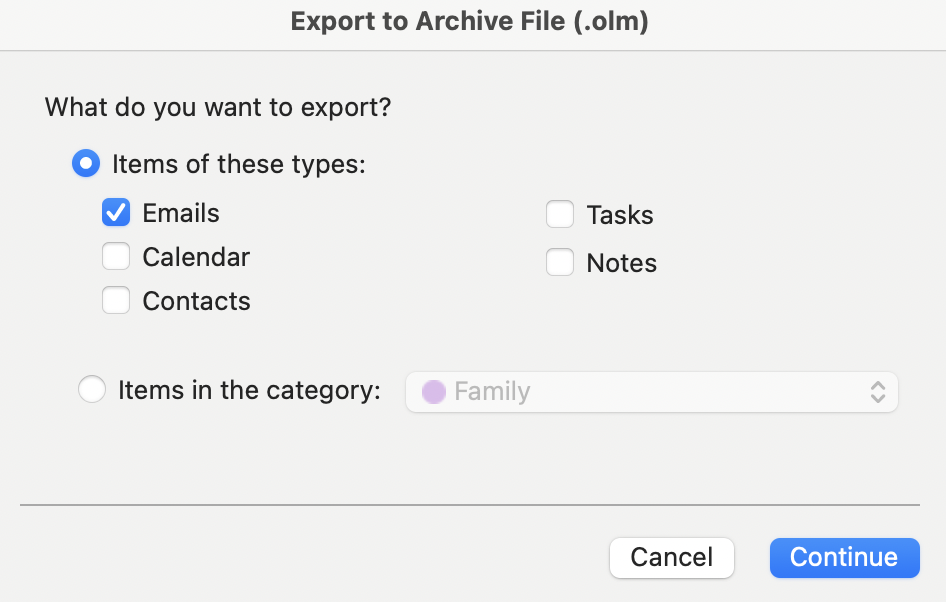
Exporting Comcast email in Outlook for Mac The export process may take a few minutes to a couple of hours.
-
Add your Gmail account to your email app as a second account.
-
Import the downloaded file to Gmail. The steps may differ depending on the app you are using, so you should look for the "Import" menu or similar. The import process may take a while (from a couple of hours to days or sometimes weeks).
-
Check the results by signing in to your Gmail account in a browser.
Pros of the manual method:
- Free
Cons of the manual method:
- Requires lots of different resources, including time, a stable broadband connection, plenty of free storage space on a hard drive, and at least some technical expertise
- Tedious and unreliable (the process may fail, and you'll have to start again)
- Can provide inaccurate results since folder organization, as well as other data, may be fully or partially lost
How to forward Comcast emails to Gmail
After you've migrated your emails from Comcast to Gmail, and if you do not plan to cancel your Comcast email account immediately, you can set up email forwarding in your Comcast account. This way, you'll receive copies of your Comcast emails in Gmail after the switch.
To auto-forward Comcast emails to Gmail:
- Sign in to Xfinity Email.
- Click the "Settings" icon in the upper-right corner and select "Email Settings."
- On the left, under "Mail," select "Auto Forward."
- Check the box for "Enable email."
- Type your Gmail email address.
- Check the box for "Save a copy of forwarded mails."
Forwarding rules will only work for as long as your Comcast account remains active. If you choose to close the account, the forwarding rules will stop working.
Frequently asked questions about migrating from Comcast
Can I transfer my Xfinity Comcast emails to another account?
Just like many other email service providers, Xfinity does not yet offer users the functionality to transfer Comcast emails from one account to another. However, you can copy your Comcast emails to a different email account (Comcast, Gmail, or any other) using the instructions from this article.
Can I move Comcast emails to Google Workspace?
Yes, it is possible to migrate your Comcast emails to Google Workspace. You can use either of the methods outlined in this article to transfer your Comcast emails to a new account. Consider the automatic method if you want the job done quickly and securely.
Will VaultMe remove emails from my Comcast account?
No, VaultMe will only copy them. Your old emails will remain in your Comcast account after the migration.
Can I auto-forward emails from Comcast to Gmail or another account?
Yes, this is possible. See Xfinity's help article for setting up forwarding for instructions. If you plan to forward emails temporarily while you are moving to a different account, note that the forwarding rules will stop working when you delete your Comcast account.
Can I keep my Comcast account if I leave Comcast / Xfinity?
Yes, but there are limitations. See Xfinity's help article on keeping your email address for more information.
Which is better, Gmail or Comcast email?
It is impossible to definitively say that one is "better" than the other without considering individual needs and preferences. If you’re using Comcast for internet or cable, the email service is an included feature that could meet basic email needs without extra effort. So, if you rely heavily on Comcast's ecosystem, Comcast's email service might be more convenient. However, if you need more storage for emails and files, Gmail’s free or paid plans may be preferable. Gmail also offers access to such services as Google Drive, Google Docs, Google Calendar, and Google Meet.
Conclusion
Transferring emails from Comcast to Gmail is a significant step towards reorganizing your digital communication, so it needs to be approached carefully. In this article, we've outlined two methods of copying Comcast emails to a Gmail account: automatic and manual.
Each method has advantages and potential drawbacks. The automatic approach offers an easier experience at a modest cost, while the manual method provides a "free" solution that demands more time and technical effort.
Transferring Comcast emails to Gmail doesn't have to be a complex or frustrating process, as you can opt for the simplicity and efficiency of automated tools like VaultMe. However, going down the manual route may also be beneficial if your Comcast account doesn't have many emails and you know how to fix things if something goes wrong. The choice between the methods ultimately depends on your specific needs, resources, and preferences.
Related articles
Want to combine multiple email accounts into one? While it may not be possible to truly merge them, there are workarounds: Combine Two or More Email Accounts Into One.
Are you an administrator who needs to migrate multiple Comcast accounts to Google Workspace? Our detailed guide explains how to do that: How to Migrate to Google Workspace: VaultMe's Step-by-Step Guide.
Looking for an email migration tool? Learn what factors need to be considered: How to Choose an Email Migration Tool.
Planning to migrate to Microsoft 365 as an organization? Here's your Microsoft 365 migration checklist: Office 365 Migration: How to Migrate to Office 365.